Multimedia On Ubuntu
Ubuntu is very rich when it comes to playing multimedia formats like videos, music, photo editing, video editing etc . The default music player for Ubuntu is Rhythmbox music player for playing Videos the default is Movie Player .. But You would find some other cool Multimedia programs like Banshee,Amarok,VLC etc.
Multimedia Codecs
But before i start introducing some of the cool multimedia tools available for the Ubuntu Linux Desktop lets start by first installing important codecs that would make it possible to play many of the popular Multimedia formats on our ubuntu Linux box. ( Ubuntu Ships with only free and open source software. hence some popular formats like mp3,avi,mp4 wont work out of the box. because their are not free and open source format. but you are allowed to install the codecs to play these extra formats.)
In other to make the process easy and because we would be installing a large number of packages its better to use the command-line. don’t worry all you have to do is open terminal (Application/Accessories,Terminal) and copy and paste the commands enter and wait till you are returned to your prompt. You would also be using the package management feature of ubuntu linux and adding extra repository to the our sources.list. Because this guide is targeted at new users i will try to use command which will do most of the needed task at a go so all you need do is just copy and paste.
Installing codecs
1- First we enable the Medibuntu Repositories because its contains some important codecs which we would need to play DVDs but which are not included in the normal ubuntu repository due to legal reason.
*Hardy Heron
echo 'deb http://packages.medibuntu.org/ hardy free non-free' | sudo tee -a /etc/apt/sources.list
*Intrepid Ibex
echo 'deb http://packages.medibuntu.org/ intrepid free non-free' | sudo tee -a /etc/apt/sources.list
*Jaunty Jackalope
echo 'deb http://packages.medibuntu.org/ jaunty free non-free' | sudo tee -a /etc/apt/sources.list
Then you have to add the GPG Key to authenticate the packages
In a terminal type:
wget -q http://packages.medibuntu.org/medibuntu-key.gpg -O- | sudo apt-key add - && sudo apt-get update
Once done we would now need to install the multimedia codecs
2- Download and install the DVDs playback packages
so copy and paste the command below into the Terminal and press enter
sudo apt-get install libdvdcss2 libdvdread3
*Jaunty Jackolope
sudo apt-get install libdvdcss2 libdvdread4
Once installed you will be returned to your prompt
3- Now to install the rest of the codec packages including Win32 packages and FFMPEG for audio and video encoding
sudo apt-get install gstreamer0.10-plugins-ugly-multiverse gstreamer0.10-plugins-bad-multiverse gstreamer0.10-plugins-bad gstreamer0.10-plugins-ugly gstreamer0.10-ffmpeg libxine1-ffmpeg w32codecs ffmpeg
Now we have all the Codecs we would need to play most popular media on Your Ubuntu.
Now Let me give you a brief introduction to some of the cool Multimedia Tools available on the Linux Desktop
Music Player
There are like a bazillion of Music players for linux all have their plus and minuses. By default Ubuntu comes with Rhythmbox which is a very simple and stable music player.There is also Amarok which is the must feature filled music player in the world but its not known for its stability. Personally i prefer Banshee so that is what i will talk about
– Banshee
Banshee has been under the shadow of amarok and Rhythmbox for a long time. not anymore. ever since the project went 1.x its been redesigned and in my opinion the best music player there is now for linux. here are some of its features.
* Video Support Video
All the power of Banshee, now for your videos
* Device Support Device Support
Sync your music and videos to your G1, iPod, or other device
* Podcast Support Podcast Support
Download or stream podcasts and video podcasts
* Last.fm Streaming Radio Last.fm Streaming Radio
Listen to favorites and discover new music with free, streaming music from Last.fm
* Play Queue Play QueueNew!
Queue up songs, videos, and podcasts on the fly
* Album Art Album Art
Artwork is automatically fetched as you listen
* Artist/Album Browser Artist/Album BrowserNew!
Filter your library or playlist by selecting artists or albums
* Powerful Search, Smart Playlists Powerful Search, Smart Playlists
Find exactly what you want, fast
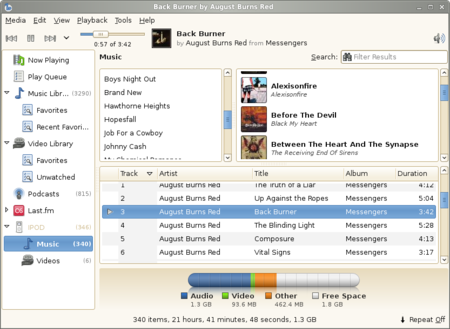
Installation
Although banshee is in the Ubuntu repositories. the version there is old. to get the latest version you have to add this to your sources.list.
Hardy Heron
echo 'deb http://ppa.launchpad.net/banshee-team/ubuntu hardy main' | sudo tee -a /etc/apt/sources.list
Intrepid-Ibex
echo 'deb http://ppa.launchpad.net/banshee-team/ubuntu intrepid main' | sudo tee -a /etc/apt/sources.list
Jaunty Jackalope
The Version in the Jaunty repository is quite the latest version and its stable enough for everyday use. if you still want to the very latest version the you can add the 3 party repository although this is not necessary
echo 'deb http://ppa.launchpad.net/banshee-team/ubuntu jaunty main' | sudo tee -a /etc/apt/sources.list
Adding the Repository key with
sudo apt-key adv --recv-keys --keyserver keyserver.ubuntu.com 0xf3a662b57d580d3a2e98e5152a8e3034d018a4ce
once added. you can install via terminal
sudo apt-get update && sudo apt-get install banshee
or via synaptic by searching for banshee and installing it
Video Player
There are also quite a handful of Video players available for linux. By default ubuntu ships with Totem which is cool and gets the job done, but i prefer VLC which is a no nonsense video player that is notorious for playing just about anything you throw at it.
– VLC
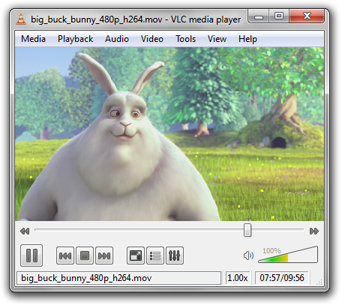
Hardy Heron LTS 8.04
Intrepid Ibex 8.10
Jaunty Jackalope 9.04
Open Synaptic (System -> Administration -> Synaptic Package Manager). In Settings -> Repositories, make sure you have a “multiverse” repository activated.
Search for vlc and install it. You should also install vlc-plugin-esd, mozilla-plugin-vlc (and libdvdcss2).
or from command line
sudo apt-get update && sudo apt-get install vlc vlc-plugin-esd mozilla-plugin-vlc
Audio Editing
I don’t do much audio editing. Just the basic editing to allow me get by. Fortunately most average Desktop users are like me. There are quite a large number of tools that can me used for audio editing on Ubuntu here are some popular ones.
– Audacity
Audacity is a free, easy-to-use audio editor and recorder for Windows, Mac OS X, GNU/Linux and other operating systems. You can use Audacity to:
* Record live audio.
* Convert tapes and records into digital recordings or CDs.
* Edit Ogg Vorbis, MP3, WAV or AIFF sound files.
* Cut, copy, splice or mix sounds together.
* Change the speed or pitch of a recording.
Installation
Audacity is in the Ubuntu Repository and can be downloaded via synaptic
System/Administration/Synaptic and search for Audacity
or from terminal
sudo apt-get install audacity
– Sound Converter
This is perhaps the simplest audio converting tool in the world. It very easy to you and just gets the job done. It reads anything the GStreamer library can read (Ogg Vorbis, AAC, MP3, FLAC, WAV, AVI, MPEG, MOV, M4A, AC3, DTS, ALAC, MPC, Shorten, APE, SID, etc…), and writes WAV, FLAC, MP3, AAC, and Ogg Vorbis files.
Installation
Open synaptic and search for soundconverter
Terminal
sudo apt-get install soundconverter
NB If you are using kde Desktop its soundkonverter
– Mp3Splt
I think the name of this app is self explanatory ![]() its an utility to split mp3 and ogg files selecting a begin and an end time position, without decoding. It’s very useful to split large mp3/ogg to make smaller files or to split entire albums to obtain original tracks
its an utility to split mp3 and ogg files selecting a begin and an end time position, without decoding. It’s very useful to split large mp3/ogg to make smaller files or to split entire albums to obtain original tracks
Installation
Mp3Splt the deb packages can be downloaded from here http://www.getdeb.net/app/Mp3splt double click to install
Video Editing
Video Encoders
Unfortunately this is an area that is still young in Linux. Although there some cools tools that can be used for video editing like Kino,Avidemux,Pitivi,Kdenlive (all in the repositories and can be installed from synaptic) however most are basic tools for simple video editing.
– Kdenlive
Project is quite cool but its crashes a lot (at least from my experience) although there is a new release in the horizon that looks quite promising however as at the time of writing this there is yet to be an Ubuntu package. the older out dated version is in the Ubuntu repository but there are binaries for other versions of Linux can be downloaded here http://www.kdenlive.org/user-manual/downloading-and-installing-packages . and can be installed from synaptic (although i do not recommend it because of its frequent crashes)
– The kdenlive 0.7
Video Editors Unfortunately this is an area that is still young in Linux. Although there some cools tools that can be used for video editing like Kino,Avidemux,Pitivi,Kdenlive (all in the repositories and can be installed from synaptic) however must are basic tools for simple video editing. Kdenlive Project is quite cool but its crashes a lot (at least from my experience) although there is a new release in the horizon that looks quite promising however as at the time of writing this there is yet to be an Ubuntu package. the older out dated version is in the Ubuntu repository but there are binaries for other versions of Linux can be downloaded here http://www.kdenlive.org/user-manual/downloading-and-installing-packages . and can be installed from synaptic
The Latest kdenlive 0.7

Video Encoding
Once in a while we are always faced with the need to encode video from from format to another. maybe for our ipods or mobile phone . Linux has quite a handful of tools that can be used for video encoding.There is Avidemux which is in the repository and can be installed from synaptic. Cool tool that can be used for everyday audio encoding is WinFF
– WinFF
WinFF is a GUI for the command line video converter, FFMPEG (FFmpeg is a powerful Free and Open source program that can record, convert and stream digital audio and video in numerous formats. It is commandline based). It will convert most any video file that FFmpeg will convert. WinFF does multiple files in multiple formats at one time. You can for example convert mpeg’s, flv’s, and mov’s, all into avi’s all at once. WinFF is available for Windows 95, 98 , ME, NT, XP, VISTA, and Debian, Ubuntu, Redhat based GNU/Linux distributions. WinFF is available in Brazillian Portuguese, Bulgarian, Chinese Traditional, Danish, English, French, German, Italian, Polish, Portuguese, Spanish, and Turkish.
Installation
Ubuntu
you need to add a third party repository to your sources.list.
First we had a verification key. open terminal and copy and paste this
wget --quiet --output-document=- "http://winff.org/ubuntu/AAFE086A.gpg" | sudo apt-key add -
Then we had the repo to your sources
Hardy Heron
echo "deb http://winff.org/ubuntu hardy universe" | sudo tee /etc/apt/sources.list.d/winff.list
Intrepid Ibex
echo "deb http://winff.org/ubuntu intrepid universe" | sudo tee /etc/apt/sources.list.d/winff.list
Jaunty Jackalope
echo "deb http://winff.org/ubuntu jaunty universe" | sudo tee /etc/apt/sources.list.d/winff.list
Then we install with this command
Hardy Heron
sudo apt-get update && sudo apt-get install winff
Intrepid ibex
sudo apt-get update && sudo apt-get install winff && libavcodec-unstripped-51
Jaunty Jackalope
sudo apt-get update && sudo apt-get install winff libavcodec-unstripped-52 libavdevice-unstripped-52 libavfilter-unstripped-0 libavformat-unstripped-52 libavutil-unstripped-49 libpostproc-unstripped-51 libswscale-unstripped-0
*Make sure that you have the medibuntu repository enabled this has been discussed in an earlier guide
You can read more about winff installation here http://code.google.com/p/winff/wiki/UbuntuInstallation
DVD Ripping
They are quite a handful of tools that can be used for Ripping dvds videos from the Disk to your computer. however there are two tools that i find very easy to use and very stable to use. one is more of a DVD backup utility the other is a tool for converters DVD videos to other format.
– K9Copy
K9Copy is a program that allows you to copy DVDs in Linux. It is similar to DVDShrink, and has the following features:
* The video stream is compressed to make the video fit on a 4.7GB recordable DVD
* DVD Burning
* Creation of ISO images
* Choosing which audio and subtitle tracks are copied.
* Title preview (video only)
* The ability to preserve the original menus.
Installation
From Terminal
sudo apt-get install k9copy
GUI
open synaptic and search for k9copy install from there
– Handbreak
HandBrake is a software application that can convert MPEG video (including DVD-Video) into a MPEG-4 video file in .mp4, .avi, .ogm, or .mkv containers.
Handbreak supports the following input files
* Any DVD-like source: VIDEO_TS folder,
* DVD image or real DVD,
* some .VOB and .TS files
Outputs:
* File format: MP4, MKV, AVI or OGM
* Video: MPEG-4, H.264, or Theora (1 or 2 passes or constant quantizer/rate encoding)
* Audio: AAC, MP3, Vorbis or AC-3 pass-through (supports encoding of several audio tracks)
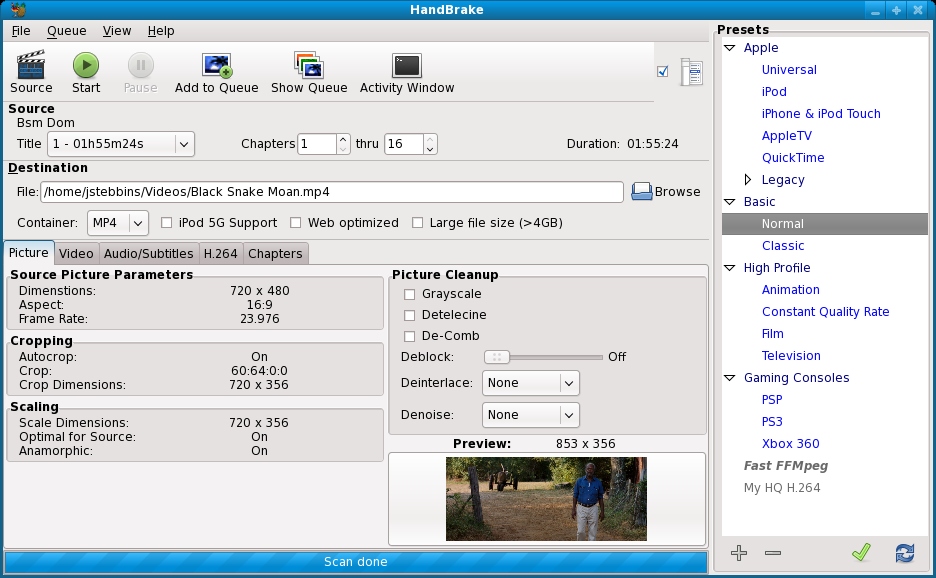
Installation
DVD Authoring
Devede
there are quite a number of tools that can me used to make dvd/vcd videos for home use. out of the lots the best in my opinion is devede. its very easy to use and intuitive. DeVeDe project creates video DVDs, suitables for home players.
DeVeDe can create video DVDs from any number of video files, in any of the formats supported by Mplayer.
The big advantage over other utilites is that it only needs Mplayer, Mencoder, DVDAuthor y MKisofs, so its dependencies are really small.
Devede
Installation
The latest Version of Devede (At blogtime) is available in the in the Intrepid repository so if you are in Ibex just do
sudo apt-get install devede
devede is also available in the Hardy Repo but am not sure if its the latest one. in any case you can download the latest version here
http://www.getdeb.net/app/DeVeDe
Thats it folks. While most of the tools i have writing about are tools that i use to meet my everyday multimedia needs on Ubuntu Linux, They are not a reflection of what is best (which is actually subjectives really)
Hope this helps some body.




